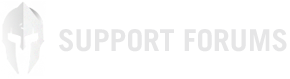-
A lot of you guys asks how to update your theme. Here you can find step-by-step procedure.
Remember that you can update all our themes this way. Blackfyre is just a example. It works with others as well.Keeping a backup of the old version is a good idea in case something goes wrong with the new one so:
1. Access your server via FTP
2. Go to /wp-content/themes
3. Rename the blackfyre folder to blackfyre.bak (or whatever you feel like)
4. Unzip the new, updated version and upload it to /wp-content/themes
5. Go to your WP admin and activate the theme again if necessaryThis way, if you use some other language than English and have already translated the theme you will have a backup of your language files. You can then move them from the old theme folder to the new one.
You can also do all of this via WP admin, but remember to backup your language files because the WP admin way won’t leave any backup:
1. Log in to your WP admin panel, go to Appearance / Themes
2. Activate any other theme than Blackfyre
3. Click in Blackfyre theme to view it’s details
4. Click the ‘Delete theme’ button and confirm deletion
5. Click the ‘Add New’ button and upload the new blackfyre.zip as you would do when installing a new theme
6. Activate Blackfyre
7. ProfitAlso, if you have made some customization, you can use Child Theme to save them.
-
Please use the search before making a post. Your question maybe be already answered!
-
Do you need customization work? Are you having trouble installing Wordpress? Feeling lazy and want somebody else to do the hard work for you?
Join our discord!
Need hosting?
Follow us!